Mono Plug-In Documentation
If you have any technical issues, please refer to the Frequently Asked Questions.
How to use this plugin
- Insert mono as the last plugin on your stereo mix bus.
- We recommend to leave it open on a second screen along with other metering plugins during the mixing or mastering session.
- Check your mix in mono on a regular basis, especially after crucial balancing, panning or spreading decisions.
Buttons
Mono has three exclusive buttons allowing you to choose one of the following states with one click:
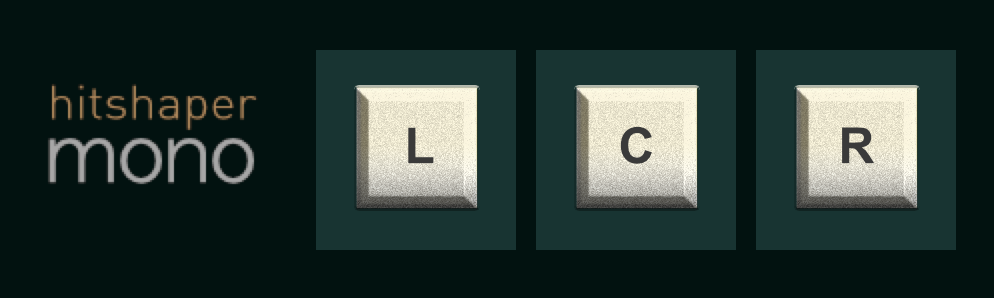
|
Bypass No processing: the audio signal is not touched. |
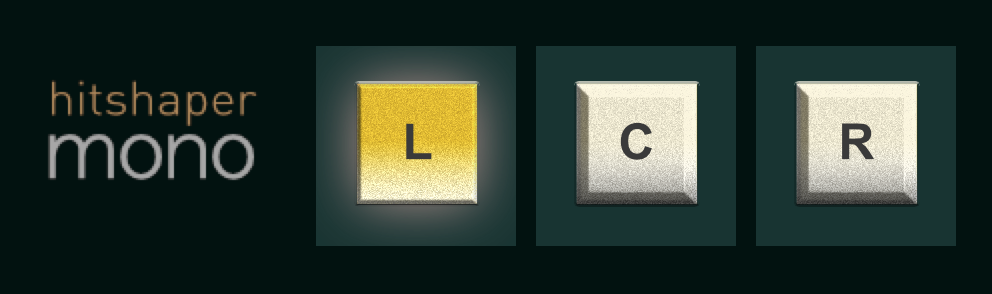
|
Left true mono The audio is gain adjusted by -6dB, converted to mono and sent to the left channel. The right channel is muted. |
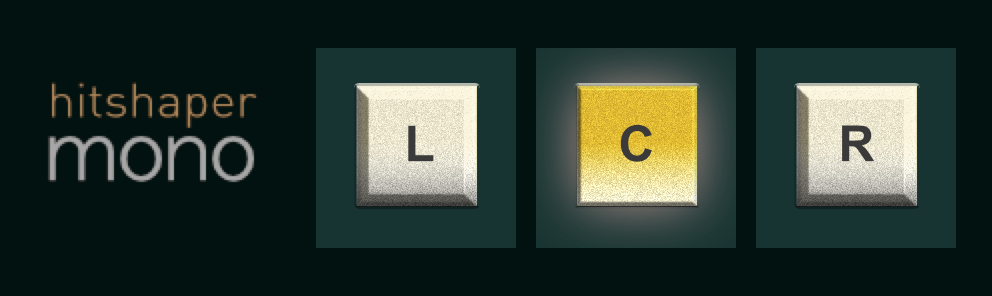
|
Phantom mono (center, both speakers) The audio is gain adjusted by -6dB and converted to mono. The signal is sent to both channels. This is the classic phantom mono with all its negative side effects. |
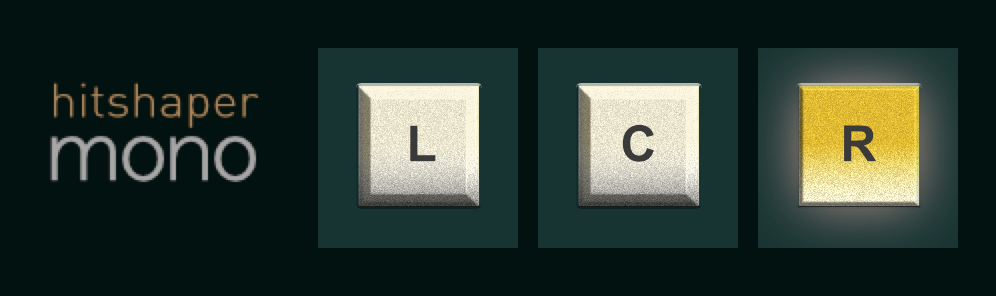
|
Right true mono The audio is gain adjusted by -6dB, converted to mono and sent to the right channel. The left channel is muted. |
In case the concept of mono monitoring is new to you, you will find many resources on this topic on the web.
Download
Mono is free, only a quick registration is required.
Installation
Mono comes with installers for Windows and Mac. If your DAW was running during installation, restart it or start a manual plugin rescan.
Compatibility
Mono is available as VST3, Audio Unit and Pro Tools AAX for Windows 64bit and mac OS. The Mac version includes native support for Intel and M1 (silicon) processors.
System Requirements
Windows 8.1 or later (64bit)
macOS 10.13 or later with Intel or arm64 (M1/M2) processors
DAW with support for Audio Units / VST3 or AAX (ProTools 10.3.5 or later)